Additional subnet behind external gateway
Usually, you can only access one IP range (subnet) remotely, for example 192.168.140.X:
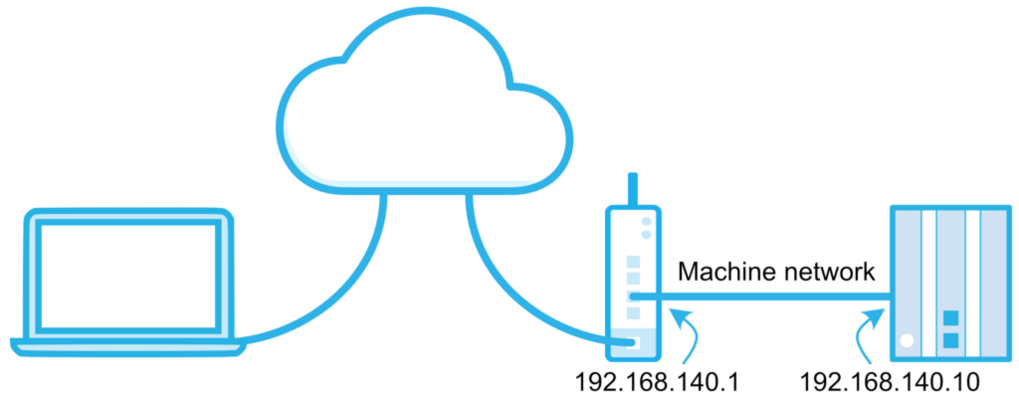
If your machine meets certain requirements, you may be able to access more than one IP range remotely. Your machine needs to:
- have at least 2 Ethernet ports and one of its other ports needs to be configured for and connected to a different IP range.
- be able to function as a gateway. Meaning your machine needs to allow traffic through from one IP range to the other.
For a visual representation, please see the image below. If you are unsure whether your machine meets these requirements, please contact the hardware manufacturer.

Add an additional subnet
The following steps explain how to add an additional subnet in the x500.
- Open the Fleet Manager app, which is accessible from the Apps menu in the top right corner if you are currently in a different X4 Remote app.
- Open the main menu, go to Devices, and select the concerning device.
- Expand the Network options and go to [LAN].
- Click on [Add additional subnet] in the “Additional subnet”-section.
- Enter the requested information (details below) and click on [Add].
| Field | Description |
|---|---|
| Network address | The additional subnet’s IP range with a 0 as final number (e.g. 192.168.200.0). |
| Network mask | The additional subnet’s network mask (usually 255.255.255.0). |
| Gateway address | The machine’s IP address, which is functioning as gateway, that’s in the same IP range as the x500 (e.g. 192.168.140.10). |
You have now made the changes in X4 Remote, but these are not yet active in your device. You will need to push your changes to your device for them to take effect.
- Click [Push config to device] in the top right corner.
Additional subnet added
If you are already connected to the x500, you will need to reconnect. If you are unable to access the additional subnet, make sure your machine meets the requirements mentioned in this guide's introduction.
